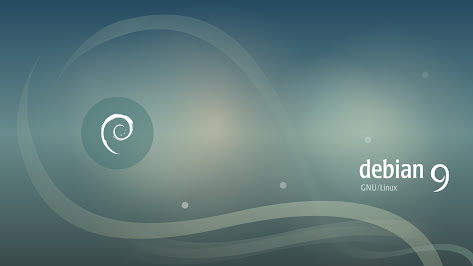Tricky Tips Debian: RTL8188EUS based products Installation

RTL8188EUS based products Installation It's quite easy with this one. Debian step 1: Add non-free APT source Append following configuration to the file /etc/apt/sources.list or a file under /etc/apt/sources.list.d/ deb http://deb.debian.org/debian/ bullseye non-free Note Replace bullseye to your system's code name step 2: Run commands to install firmware sudo apt update sudo apt install firmware-realtek Source: https://docs.alfa.com.tw/Support/Linux/RTL8188EUS/ G.Cerbero @2024 cool site for t-shirt and sweat Come On and PI! https://minepi.com/Judgedreed1975 satoshi App Binance App